Easily read PDF books on your Amazon Kindle
If you have books or documents in the PDF format, maybe from an online collection or from work, there is a really easy way to convert these so that you can read PDF files on your Kindle (versions 1 and 2). They will appear on your book menu and can be read just like any other Kindle ebook.
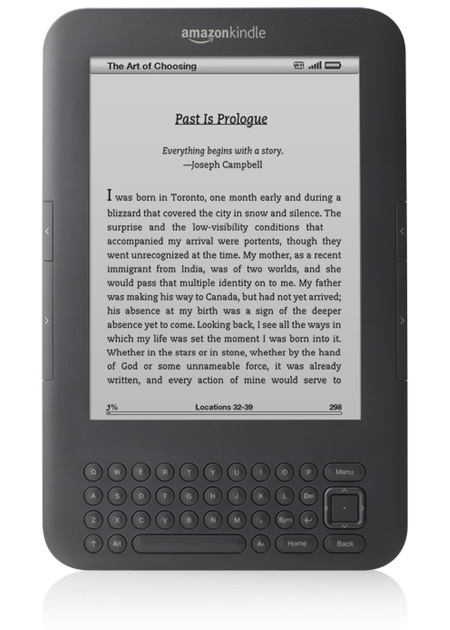
![]()
The Amazon Kindle 3 will read PDF’s, but none of the previous version will. For these older versions PDF’s must be converted (see below). The Kindle definitely has the clearest screen and is currently the closest to actually reading a book. If you haven’t already got one, it’s worth getting a Kindle and converting your PDF files.
How to read PDF books and articles on your Kindle
Can you read PDF on a Kind? Yes on version 3, but all previous versions require the PDF file to be converted to a format that Kindle does recognize (you convert PDF to MOBI). There’s probably a few ways to do it, but here’s what I’ve found to be the most simple way.
To Start – Download Calibre
Calibre is an ebook management software program, install it on your computer where you want to connect your Kindle. Calibre works with Windows, Mac, and Linux. I ran in on Windows 7 without any problems. It will automatically recognize your Kindle when you plug it in and will handle the necessary conversion when you add a PDFto your Kindle.
[Calibre will also let you read ePUB books. Find out how at: How to read ePubs on your Kindle]
Installing Calibre is as simple as downloading it and running the setup program, accept the license, click install.
The last setup screen, shown below, offers you the option to run Calibre right away. Leave it checked and Calibre will start up.

There is no real need to configure anything further. Click Add Books to add your PDF’s to the Calibre management system. Browse to the folder where the books are located and select the books you want, then add them.

Now connect your Kindle device. Once it is recognized you will see a new icon at the top of Calibre called Send to Device. Click to highlight the PDF’s you wish to send to your Kindle and click this button.

You will be prompted to Auto-convert the file(s), just click Yes.

You will notice in the bottom-right corner of Calibre it will tell you the status of the jobs being performed. When the number is back to zero you can disconnect your Kindle.
You’re done!
It really is that easy and now you can read PDF books and documents on your Kindle. These books will be backed up as the Kindle is backed up.
The Kindle
There are three Kindle models and the new 6 inch model is the most popular right now. There is a Kindle 3G 6 inch display with 3G capabilities to download books and articles wherever you are. There is a Kindle Wi-Fi
6 inch display with WIFI connectivity that will connect at your home or coffee shop or other location with a Wireless connection. And there is a Kindle DX
9.7 inch display with 3G capabilities.
We personally went with the Kindle Wi-Fi version since we couldn’t think of a good reason we’d need to download books while out.
Other items for the Kindle
Did you know Amazon now sells more ebooks than regular books? Find other accessories for your Kindle, from Amazon:
What is the PDF format?
PDF is an open standard for document exchange, created by Adobe in 1993. Here’s the full details from Wikipedia if you’re interested.
Why PDF?
Many online books, white papers, articles, and work documents are in the PDF format. Copying these PDF’s to your Kindle will let you review documents or catch up on your reading while waiting in an airport, bus terminal, or even your local coffee shop. Conversion is quick and easy, as shown, and now you can maximize your effective time.
Enjoy!
Other Kindle Articles
- Amazon Kindle eBooks now available in Libraries
- Amazon Kindle Tablet
- How to read ePub books on your Kindle
- Amazon for Students


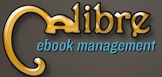
Dear Sir,
I converted pdf book to EPUB format after installing Calbre for Windows 10.
I have Kindle App on the same PC.
How do I send the ebook to Kindle App for Reading? Pl help
Does not IPad hurt eyes while ereading like other tabs?
Same question for Kindle HD
My pdf file has 11gb of memory. Can i still sync my pdf books to kindle which only has 1gb of memory? P.S I don’t have a kindle but I’m planning to buy one if the whole number of gb from pdf file could sync to kindle.
Don’t confuse memory with storage space. The Kindle might have 1Gb of memory but can store 32Gb of files or more, depending on the SD card you add to it. Your 11Gb PDF (which is huge by the way!) should fit. Check the “storage” specs for the Kindle you are thinking of buying.
After conversion will it fit to the screen right? That was my biggest issue when trying to read PDF even when I would change the text size.
Yelhsa I have had no issues with formatting once converted and can increase or decrease text size.
i would like u to give me some advice coz i want to buy a kindle and since i am a student as we as ebook reader much i want to buy one that can fit for me enable me to read books where ever i go and what is the difference between i pad and kindle
Fitsum, the main difference between a Kindle and an iPad would be the fact that a Kindle (excluding Kindle Fire) is an eReader, whereas an iPad is a tablet. Kindles are for books. Tablets are for books plus other applications.
Hi,
I have an ASUS Transformer pad which is one of the latest pads on the market (2012). I use Kindle Reader to read ebooks purchased and downloaded from Amazon. I tried converting three of my pdf’s to read with the Kindle Reader but it doesn’t recognize them. In fact, after converting it in many different ways using Calibre, it always ends up as zip files!!! And I am pretty good at using any kind of programs. I have stopped using Calibre and am looking for something else that can help.
Any suggestions?
Anoop I also have a ASUS TF300 and have used Calibre to convert files. This is not something to do with the Tablet. I can’t see why you would only get zip files – very strange! Have you tried the Calibre support forum?
Just to concur with TG, I convert docs into PDF using Calibre and I get .pdfs out rather than .zips ?
I just wanted to add that converting more complex pdf files – ones with charts, graphs and pictures – will result in a very jumbled document. So much so that you’re probably better off reading the pdf on a laptop instead.
I am thinking of getting a Kindle and many of the books I have downloaed for my Sony are Adobe PDF can those be converted too?
Yes Cathy. Calibre will convert those PDF files for you
thanks for the reply but I have another question, is amazon the only site you can get books from? Or do I have to convert all files from the other sites?
Cathy, ebooks are available from many sites, including Google. The Amazon Kindle Touch supports: Kindle (AZW), TXT, PDF, Audible (Audible Enhanced(AA,AAX)), MP3, unprotected MOBI, PRC natively; HTML, DOC, DOCX, JPEG, GIF, PNG, BMP through conversion.
You notice that EPUB is not on the list – that is a common format available on other sites and will need to be converted.
When converting PDF’s through Calibre and putting it on your kindle does it then give you the options to change the font size, highlight or make notes?
Also does it put them on your Amazon kindle library?
Yes Jackie, the advanced features of Calibre will allow you to change a lot of things!
The comparison charts say that a Kindlle Touch will read PDF. Is that accurate or do I still need Calibre?
Susan I believe you are right, the Kindle Touch reads PDF’s. I’d go ahead and give it a try. Some other tablets don’t always render it in a nice readable format and I don’t have a Kindle Touch to try it on. If it reads well then you’re all good. If not then Calibre is free and converting is easy.
Thanks!
Yes, you can read PDF’s on your kindle touch. You just email them to your kindle email address and with Wi-Fi enabled it will send it to your kindle. I found that the PDF I transferred was difficult but not impossible to read. It had pretty small print and doesn’t have the option to increase the font size. I am going to try to convert my other PDF’s that I have and see if it will give me more options or be easier to read. Like I mentioned it wasn’t impossible but if very small print is an issue you might have a really hard time.
is there any way to convert a book in pdf format into a book in “kindle BOOK format” so it is easier to read?
otherwise the book in pdf looks like a document and it is very hard to read. thank you
Absolutely! Calibre will convert to many formats including MOBI – which Kindle uses.
i have got books downloaded to a pendrive how do i get them on to my kindle?
Tracey, add them to your Calibre collection and sync them over to your Kindle.