If you’re logging in and continually getting the “You are using a temporary Profile..” message then here’s how to fix it. Windows is having trouble reading your profile and it is likely your profile registry key has become corrupted.
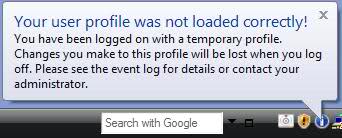
Fixing the temporary profile error is usually pretty quick and easy and if this is the first time you’ve seen this error then maybe Windows just temporarily couldn’t read your profile. Reboot your computer and see if you get the same error.
If you do, then here’s how to fix the temporary profile error. It requires changing a registry key.
Beware! Manipulating Windows 7 registry keys is serious business and if you modify registry keys incorrectly then serious problems could occur. Please follow these instructions closely:
- – Open up the registry editor: press the Start key and type regedit. You’ll see it turn up in the menu, click on it or press enter.
- – Browse to the following register folder by expanding the folder list on the left hand side: HKEY_LOCAL_MACHINE\SOFTWARE\Microsoft\Windows NT\CurrentVersion\ProfileList
- – The folders under that will be all numbers, you may have to drag the windows divider to the right to see the full numbers.
- – Chances are you will see two sets of number that are the same, except one has “.bak” at the end. That’s the one you want.
- – Rename the one that has no extension and add “.old” to the end of it. Right-click on it and select Modify
- – Now modify the .bak one and just remove the “.bak” from the end.
- – Logout or Reboot
- – Log back in
This time you should not see the temporary profile error message.
Note: If you do, then you have more serious issues and your first step now should be to backup whatever you can. If possible login to this computer with a different administrator account and then browse to the User folder for your login and copy the Desktop, Favorites, Documents, AppData, and any other folders you need.
Time to call for technical help!

Thank you.
My daughter’s HP DM1 netbook came up with temporary profile this morning.
Uninstalling HP Simple Pass fixed it.
Thanks again.
I had this problem on a Toshiba laptop. Everytime I would log in to the computer it would go to a temp profile. Finally I ran Error Checking on the hard drive, and it repaired the ntuser.dat file, which was corrupt. Now I can log in normal.
NOTE: This procedure can take a couple of hours, and you can’t use the computer during the process. Don’t do this if you are in a hurry.
To do Error Checking on your hard drive do the following:
1. Open “My Computer”.
2. Right click on the hard drive’s icon.
3. Left click on “Properties”.
4. Click on the “Tools” tab.
5. Click on the “Check Now” button in the “Error Checking” section.
6. In the “Check disk options” section make sure both boxes are checked.
7. Click “Start” button.
8. Click “Schedule disk check”. The disk check will take place when you restart your computer.
9. Restart. This process may take a long time, especially if you have a large hard drive.
10. log in to your profile. Hopefully it’s working now!
Thanks for stepping it out D.L.
OH MY GOODNESS!!! Thank you so much! You’re right it does take a bit of time but everything is now back to normal. Your friggen awesome! Thanks again 🙂
Thank you! I have an HP and clearing simplepass did the trick!
If you have an HP computer, try this it works
http://my.opera.com/Andrew%20Gregory/blog/2012/09/10/windows-7-temporary-profile-and-hp-simplepass
Thank you! That was the solution on my HP TouchSmart520.
It would keep making new temp profiles, but once in a while I could still logon to correct account.
I spent so much time messing with this, and it is unlikely that I would have found this solution on my own.
Great find!
Glad it worked for your Vince. Thanks for the comment!
THANK YOU!!! This temp profile thing has been happening to me a lot lately, and after sifting through useless information – I removed Smartpass, deleted the erroneous reg key and WHA-LA! Back to normal. If you have an HP, this link is priceless if you are having this issue. Thank you soooo much!!!