You remember the scene in Pirates of the Caribbean where Jack Sparrow convinces Will Turner to join him on his journey?
 It goes something like this; “The only rules that really matter are these: what a man can do and what a man can’t do. For instance, you can accept that your father was a pirate and a good man or you can’t. But pirate is in your blood, boy, so you’ll have to square with that some day. And me, for example, I can let you drown, but I can’t bring this ship into Tortuga all by me onesies, savvy? So, can you sail under the command of a pirate, or can you not?”
It goes something like this; “The only rules that really matter are these: what a man can do and what a man can’t do. For instance, you can accept that your father was a pirate and a good man or you can’t. But pirate is in your blood, boy, so you’ll have to square with that some day. And me, for example, I can let you drown, but I can’t bring this ship into Tortuga all by me onesies, savvy? So, can you sail under the command of a pirate, or can you not?”
Let’s apply this to tablets. I bought my tablet with the purpose to replace the laptop I carried around with me on trips to customers. I’ve been using it for a year now, consciously not taking my laptop with me, and can it replace the laptop? Well yes, and no. There are some things a tablet can do, and some things a tablet can’t do.
First, the Tablet
 I have an ASUS Transformer TF300 T-B1-BL 10.1-Inch 32 GB Tablet
I have an ASUS Transformer TF300 T-B1-BL 10.1-Inch 32 GB Tablet with the optional keyboard. The keyboard actually makes a lot of difference for me as it adds a USB port, and a track pad that provides a mouse cursor just like a laptop. On remote desktop connections this is a big benefit.
What A Tablet Can Do
I’m a support technician so I’m looking for tools and applications that will help me on the job and give me access to things I need while I’m there.
Documentation
 I use Google Drive so tapping into customer documentation is a breeze and the tablet does it well. Google has it’s own Drive app and I can view landscape or portrait and edit on the fly. I can also make these files available offline, so that I can see them even if I don’t have a WIFI connection at the time, however I can’t edit them.
I use Google Drive so tapping into customer documentation is a breeze and the tablet does it well. Google has it’s own Drive app and I can view landscape or portrait and edit on the fly. I can also make these files available offline, so that I can see them even if I don’t have a WIFI connection at the time, however I can’t edit them.
Tasks
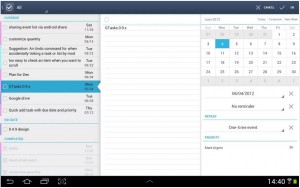 I have multiple customers with things that always need to be done. A task manager is the best way to do this and again, I use Google for this. However, using Google Tasks in a browser is, frankly, abysmal and clumsy. On my tablet however it’s marvelous and easy to organize!
I have multiple customers with things that always need to be done. A task manager is the best way to do this and again, I use Google for this. However, using Google Tasks in a browser is, frankly, abysmal and clumsy. On my tablet however it’s marvelous and easy to organize!
I use GTasks, which allows me to sort by date so that today’s tasks (and any overdue) always show at the top. It is tied directly to my Google account so it is sync’d to all my devices and available in a browser if I really really have to.
I use the GTasks widget on the home screen of the tablet using the full height of the screen so I can see at a glance items that need to be done today. Great tool, I highly recommend it.
Tech Tools
These tools probably don’t apply to everyone so I’ll be brief and just list the main three I use. All these applications are free:
-
inSSider – WIFI scanning to test signal strength and bleed from conflicting signals.
Fing – Network scanning to get IP’s and info on every device connected to the network.
2X Client – Remote Desktop client
News
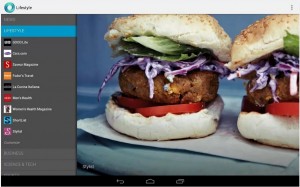 Keeping up to date on both tech news and other news is imperative for me. My local news for my area I get from web based newspapers, which are often slow due to advertising. For everything else I use Currents, again by Google. There’s some setup involved to tweak it to what you want but then scanning articles and digging when you need to is quick and effective. Each section has magazines you can add or remove and always includes a “Breaking stories” tab that consolidates everything in that section.
Keeping up to date on both tech news and other news is imperative for me. My local news for my area I get from web based newspapers, which are often slow due to advertising. For everything else I use Currents, again by Google. There’s some setup involved to tweak it to what you want but then scanning articles and digging when you need to is quick and effective. Each section has magazines you can add or remove and always includes a “Breaking stories” tab that consolidates everything in that section.
Instant On/Off
Huge plus! Why can’t a laptop be instant on? To scan a network on a laptop means turning it on and waiting for 2-3 minutes before I can even start scanning. On my tablet I’m finished before the laptop has finished powering up. Hibernation helps, but not enough.
What A Tablet Can’t Do
Browsing
Browsing on a tablet isn’t really the problem of the tablet, it is the way websites are designed, with the majority not optimized for tablet viewing. It’s slow and generally that is because you are waiting for some advertising banner to load. The text is already there, you just can’t get to it yet. Frustrating!
It will improve, I’m sure, but serious browsing still requires a laptop.
WordPress
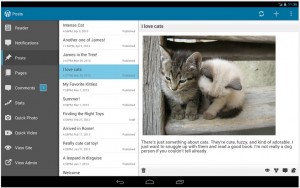 I write articles for this website and others and I was really hoping to be able to do that on my tablet while sitting at a coffee shop between jobs or at the end of the day. I find the WordPress app clumsy to work with though and when combined with ugly cut/paste (see below) it’s just not as effective as using a laptop. Can it be done? Yes, but it will take twice as long as on a laptop.
I write articles for this website and others and I was really hoping to be able to do that on my tablet while sitting at a coffee shop between jobs or at the end of the day. I find the WordPress app clumsy to work with though and when combined with ugly cut/paste (see below) it’s just not as effective as using a laptop. Can it be done? Yes, but it will take twice as long as on a laptop.
Cut/paste
Please please somebody figure out a better method for cut/paste on a tablet! The two arrow blocks to select the beginning and end are clumsy and difficult to actually pick the point you want. On the plus side CTRL-C and CTRL-X works on the keyboard to cut or copy, however CTRL-V only sometimes works for paste, depending on the application. You can highlight a URL by press and hold and then select Copy and lately I use that to email the URL to myself to use later on the laptop.
Article writing
If you’re writing an article like this one, with links to external sources, bold, headers, images, then you really don’t want to do that on a tablet. It’s many more steps and takes considerably longer to complete. The tablet is just not good at taking all the various pieces and manipulating them all to the one source.
Conclusion
The tablet as a device will improve over time and the lines between a tablet and a laptop will continue to blur. I look forward to those times.
For the present though I will continue to use my tablet for its strengths, but I will be buying a slimline laptop to also stuff in the bag on the go. I will try to use the tablet as much as possible but at least for the present a laptop still performs better and is more effective for many activities.
Wish it was different, unless you’ve got any better ideas?


Trackbacks/Pingbacks