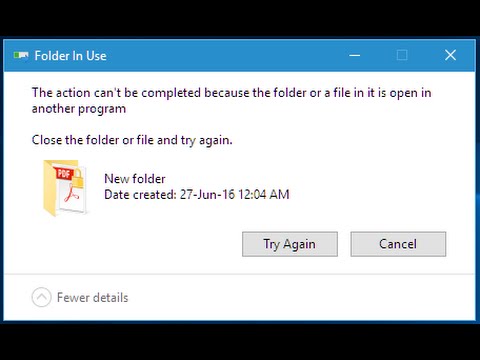Recently ran across an issue where you are trying to open a file and get the error message;
“The action can’t be completed because the folder or a file in it is open in another program.”
The file, however, does not appear to be open in another program, and even closing Windows Explorer or rebooting the computer doesn’t fix this error.
Fixing this error
- Go down to your Task Tray (bottom right)
- Right-click the Microsoft OneDrive icon
- Select Exit
![]()
We were not even using OneDrive, however it was loaded in the background.
Even if the file or folder isn’t in your OneDrive folders you can still get this “open in another program” type of error.
Something in the tagging of files by OneDrive appears to cause this issue.
Other Options To Try
If the quick fix above doesn’t fix the error then try these additional steps:
Option 1:
Of course, make sure the file isn’t actually open in another program.
Use your Alt-Tab shortcut, or Task Manager, to see what else is running, and close it down.
Option 2:
In the Windows File Explorer, click on the File menu and select Options
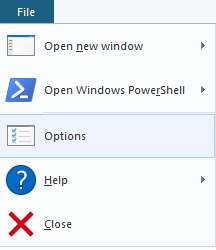
Go to the View tab and un-check “Launch folder windows in a separate process”