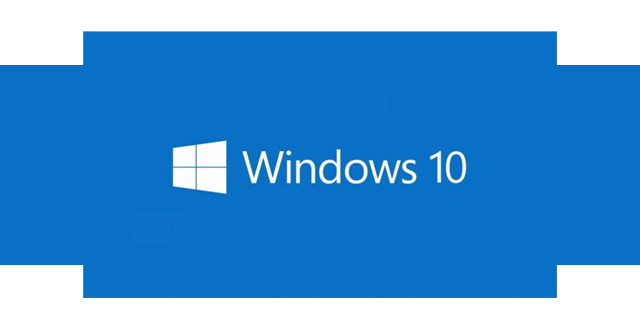Windows 10
You have probably noticed a windows logo in your task tray, which if clicked prompts you to reserve your copy of Windows 10.
![]()
Go ahead and do this. Reserve your copy – but don’t actually install Windows 10 yet. You’ll want to plan your implementation office-wide.
My experience using Windows 10 so far is that it seems to be a much better polished version than Windows 8. If you are running Vista, Windows 7, or Windows 8/8.1 then it is definitely worth upgrading. I’ve only had one issue with an installation so far, due to a incompatible video card.
What’s different?
Probably the biggest difference is that Windows 10 brings back a version of the Start menu that went away in Windows 8. The start menu is bigger than what you’re used to in Windows 7 and includes elements of both Windows 7 and Windows 8/8.1.
Windows 10 iteself runs smoothly and quickly and unless you have some unusual proprietary software it should work with all your current software.
Here’s Microsoft’s page on what’s new in Windows 10.
http://windows.microsoft.com/en-us/windows-10/getstarted-whatsnew-cortana
Go ahead and browse through those menu options on the left.
Here’s an idea of what the start menu looks like:

There will definitely be a learning curve to using Windows 10, especially if you are coming from Windows 7 or Vista. Many things however still work the way you expect. Some of the wording is different but everything you had before is there in Windows 10.
Microsoft promotes their App store more, and Cortana is the new search feature – which you can talk to if you’re so inclined!
Windows 10 also includes a new browser called Microsoft Edge, which is the default, but Internet Explorer is still available.
Implementation
I recommend you plan the implementation and upgrade everyone in the office at the same time. Raise the awareness. Get some training or at least an introduction so that staff is aware of what is coming.
You should also prepare to upgrade your Microsoft Office version to at least 2013.