The holiday season is quickly approaching and you will be taking some time off. Here’s how to use Outlook’s Out of Office Assistant to let people emailing you know you’re gone and when you will be back.
Note: This is for companies using Office 365 or an Exchange email service. If you do not have these then Click Here
How to tell? Check the bottom bar in your Outlook, on the right, for “Connected to: Microsoft Exchange”
 Out of Office Assistant for Outlook 2010 and newer, including Outlook 2016
Out of Office Assistant for Outlook 2010 and newer, including Outlook 2016
- With Outlook open, click the File tab.
- Info should be highlighted.
- On the right you’ll see “Automatic Replies (Out of Office)“, click, and confirm by checking the “Send Automatic Replies” check box. (if you don’t see this you are not using Exchange or Office 365)

- Set a start and stop date for when the Outlook Out of Office feature will send its auto-replies, (or leave it as ongoing if you don’t have a firm return date)

- Create your message (see Out of Office message ideas) for people inside your organization, and maybe a different one for those outside the organization.
- Click OK
If you did not set a stop date you’ll need to turn it off by deselecting the “Send Automatic Replies” check box.
These new versions of Microsoft Office are the easiest ones to manage this feature. For others see below.
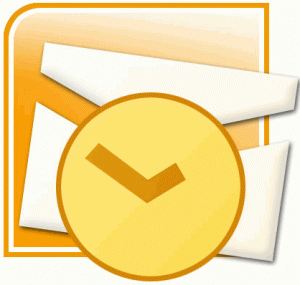 Out of Office Assistant for Outlook 2007
Out of Office Assistant for Outlook 2007
- With Outlook open, click the Tools drop down menu.
- Click the “Out of Office Assistant” option, and confirm by checking the “Send Out of Office auto-replies” check box.
- Set a start and stop date for when the Outlook Out of Office feature will send its auto-replies, (or leave it as ongoing if you don’t have a firm return date)
- Create your message (see message ideas) for people inside your organization, and maybe a different one for those outside the organization.
- Click OK
If you did not set a stop date you’ll need to turn it off by deselecting the “Send Automatic Replies” check box.
 Out of Office Assistant for Outlook 2003
Out of Office Assistant for Outlook 2003
- With Outlook open, click the Tools drop down menu.
- Click the “Out of Office Assistant” option, and confirm by checking the “I am currently Out of the Office” check box.
- From here within the “AutoReply only once to each sender with the following text” field, you can type your auto-response message.
To turn it off simply select the “I am currently In the Office” option on the main Out of Office Assistant screen.
Not sure what to say in your message? We have some Out of Office message ideas.


