Here’s a selection of Android Apps that will help you get things done faster for your customers or help make you more efficient.
10 Android-based Technical Support applications to tuck in your back pocket. (this article and instructions are based on a Samsung Galaxy S Vibrant, however these applications should would with any Android based phone):
1 – Android WIFI Scanner
Need to quickly know what WIFI hotspots are available and open to work from? Or maybe you need to know or verify SSID’s? WIFI Scanner will do this for you quickly and clearly. WIFI Scanner scans the airwaves every five seconds by default and shows a list of available connections. On the left is channel strength (lower numbers are stronger better connections) and on the right is encryption (no lock icon means an unencrypted connection).
Make sure WIFI is enabled on your phone. On my Galaxy S that means swiping down the notifications bar and making sure WIFI shows green. Using WIFI exclusively at your home or office will save money on your data plan. Do all your downloads and Internet surfing via WIFI.

2 – Local Network Info
As a tech, sometimes you need to quickly know the DNS or Gateway settings on the network you’re attached to. You can quickly confirm your DHCP settings on the router, or know the router IP (usually the Gateway). Network Info II will tell you all that, plus your Bluetooth settings, Location coordinates, IPV6 settings and your phone settings. It’s a great free tool with lots of information.
3 – Read PDF’s on Android
Whitepapers, technotes and other documents always seem to be in PDF format. In the Android Marketplace you will find Adobe Reader X for Android which give you full access to read PDF documents. You can download it from the marketplace on your phone here. Store your CAT6 cable coding or network segmentation info in a small PDF and be able to access it whenever you need. The advantage over basic text is the ability to have pictures, screen shots, or other graphic elements.

4 – File Manager
Of course, if you’re going to store technical documents and other info on your SD card then you need to have ready access to them. File Manager will help you with that. Cut/Copy/Paste and compress/decompress support gives you full control over your files. You can even copy files to shares on the network you’re attached to.
5 – Internet Shortcuts
If there are tech sites that you glean information from on a regular basis then add those links directly to your phone’s desktop. Use the Internet App to browse to the website or page you want, then press the menu button, More, and Add Shortcut to Home. You can move this shortcut to whatever page you like – cluster the ones you need on a page by themselves. On a Galaxy S phone you will see a red banner with a white star or site logo appear on the wallpaper on your phone.
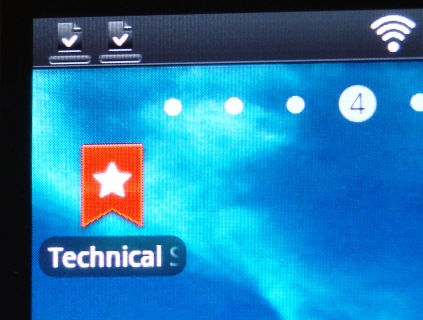
6 – Task Manager
Extend your battery life by closing applications running in the background. Android can multitask, so every time you open up an application it continues to run until you specifically close it down. For most apps this is the default. Just pressing the Home button doesn’t do this, sometimes the back button will. Control your background apps and put your phone’s Task Manager App on page one of your phone so you can readily view and close apps that have been left open, saving battery run-time.
7 – QR Code Reader
A QR Code will get to you to information faster than anything else. All you need is a QR Code reader – QR Droid is free and does a great job of scanning from multiple sources and will even create a QR code if you need one. QR Codes are those square bar codes (like below) you see on products, websites, even business cards now. Pick Scan from Camera and point your camera at the QR Code, then Open the location shown. It’s just that easy and I find I use this more and more all the time.
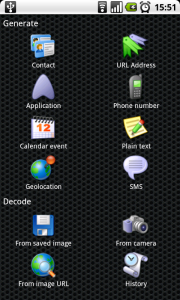
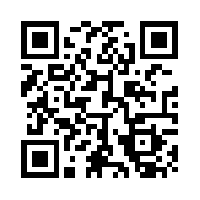 (this is the QR code for this website)
(this is the QR code for this website)
8 – Magnifying Glass
After 30 years of peering at computer screens I’ve finally had to get glasses. Glasses don’t really bother me, it’s just not being able to read serial numbers and model numbers printed in .5 point font on the bottom of equipment. This Magnifying Glass app let’s you see it on your phone screen – at least you’re doing it in a tech way rather than using a Sherlock Holmes type magnifying glass 🙂

9 – Google Analytics
If your customers are website focused then there’s a great little App – a Widget really, that will give you instant Visitor or Page View stats for their website using Google Analytics. Analytics Widget will place your Analytics data right on your phone’s desktop, updated automatically. You’ll know immediately if stats are up, or down and be able to respond.
A widget is a little different from an app so be prepared that when you download this, it won’t show up under Applications. On a Samsung Galaxy S, you press and hold on your desktop, then select Widgets, then click on the Analytics Widget. Connect it with your Google Analytics account and pick the website you want to see. You can add the widget a second time for another website to be shown.

10 – Monitor your Data Plan
If you’re like most tech’s you use your phone a lot – I mean a LOT! Here’s another neat widget that will help you know just how much of your data plan you have used. 3G Watchdog will ask you for some plan details and start date and then, like above, add it as a widget to your desktop. Now you have a real-time quick view at how you’re doing for the month.
There’s probably more Android Apps that I haven’t come across yet. If you know a good tech app feel free to add it to the comments section. Also, if you have instructions for other Android phone types please add that too!

